Dr. Desiree Alexander – Digital Classroom Essentials
$99.00 Original price was: $99.00.$27.00Current price is: $27.00.
Digital Download: You will receive a download link via your order email
Should you have any question, please contact us: [email protected]
This course is designed to help you learn about technology tools to implement in your classroom and in your school. Topics include fundamental performance areas in Google Classroom, as well as large scale application training. The course’s finale will focus on supporting you as you put all of your knowledge into action in an engaging digital classroom space.
Course Curriculum
Digital Classroom Essentials
Google Classroom
Classroom 1: How to Find and Create Google Classrooms (3:18)
Classroom 2: Enrolling Students (2:38)
Classroom 3: Manage Teachers and Students (2:21)
Classroom 4: Parent Involvement (3:23)
Classroom 5: Class Settings (8:00)
Classroom 6: Dashboard (6:08)
Classroom 7: The Hamburger (3:21)
Classroom 8: Stream (5:43)
Classroom 9: Creating an Assignment (9:47)
Classroom 10: Classwork (7:20)
Classroom 11: Calendar and Drive (3:11)
Classroom 12: Google Meet (6:08)
Classroom 13: Assignment Flow and Grading (8:33)
Classroom 14: Grades Tab (2:54)
Google Drive
Drive 1: How, Why, and Apps (5:11)
Drive 2: Search and Settings (6:01)
Drive 3: Views, Details, and Side Panel (5:37)
Drive 4: New Button and Adding Files (5:00)
Drive 5: Folder Management (7:02)
Drive 6: File Management (8:46)
Drive 7: Organization (2:55)
Drive 8: Share Settings (10:02)
Drive 9: Multiple Accounts (7:46)
Drive 10: New Google Add Shortcut (4:59)
Google Forms
Forms 1: How to Create, Name, and Reason (3:38)
Forms 2: How to Add, Import, Duplicate, and Delete a Question (3:39)
Forms 3: How to Use Short Answer, Paragraph, and… (4:52)
Forms 4: How to Use Multiple Choice, Checkboxes, Dropdown, and Move Questions (6:14)
Forms 5: How to Use File Upload (5:09)
Forms 6: How to Use Linear Scale, Multiple Choice, and Checkbox Grids (5:52)
Forms 7: How to Add a Date, Time, and Duration Question (4:14)
Forms 8: How to Add Images and Title/Description (6:54)
Forms 9: How to Add a Video and Sections (4:24)
Forms 10: Themes (2:32)
Forms 11: Settings (8:48)
Forms 12: Making a Quiz (7:50)
Forms 13: How to Send (5:07)
Forms 14: How to Get Responses, Email Notifications, and Turn Forms Off (6:37)
Google Slides
Slides 1: Create, Name, and Add Slides (4:05)
Slides 2: Themes (4:20)
Slides 3: Build Your Slideshow (Insert) (6:08)
Slides 4: Build your Slideshow (Toolbar and Right Click) (5:52)
Slides 5: Format Text, Animate Objects, and Delete Slides (4:21)
Slides 6: Speaker Notes (3:31)
Slides 7: Comments and Version History (2:31)
Slides 8: Present (5:01)
Slides 9: Sharing (5:42)
Slides 10: Create a Jeopardy Game (and more) (18:35)
Slides 11: Create an Automated Slideshow (5:37)
Slides 12: Drag and Drop (5:00)
Google Docs
Docs 1: Name and Format Text (4:11)
Docs 2: Toolbars (8:04)
Docs 3: Commenting (2:43)
Docs 4: Sharing (3:47)
Advanced Topics: Putting it All Together
Distance Learning-Teaching, Learning and Assessing (68:48)
Teaching and Learning Through Google Classroom (51:31)
Creating ENGAGING Digital Lessons Using Videos–Webinar Filmed Live (66:23)
Beyond Google Classroom–Webinar Filmed Live (101:42)
Access download Dr. Desiree Alexander – Digital Classroom Essentials at IMC.sale right now!
Delivery Method
– After your purchase, you’ll see a View your orders link which goes to the Downloads page. Here, you can download all the files associated with your order.
– Downloads are available once your payment is confirmed, we’ll also send you a download notification email separate from any transaction notification emails you receive from IMC.sale.
– Since it is a digital copy, our suggestion is to download and save it to your hard drive. In case the link is broken for any reason, please contact us and we will resend the new download link.
– If you cannot find the download link, please don’t worry about that. We will update and notify you as soon as possible at 8:00 AM – 8:00 PM (UTC+8).
Thank You For Shopping With Us!
Be the first to review “Dr. Desiree Alexander – Digital Classroom Essentials” Cancel reply
Related Products
Everything Else
Dr. Desiree Alexander – Fundamentals of Effective Instruction
Everything Else
Everything Else
Everything Else

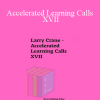
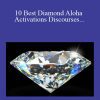
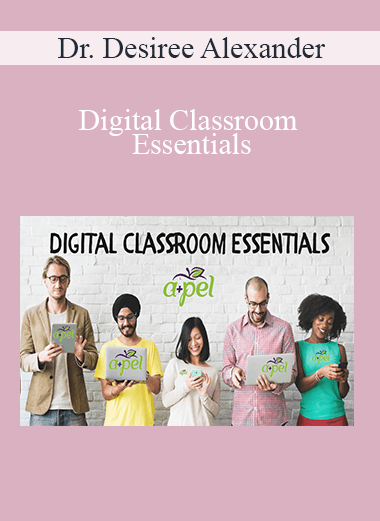
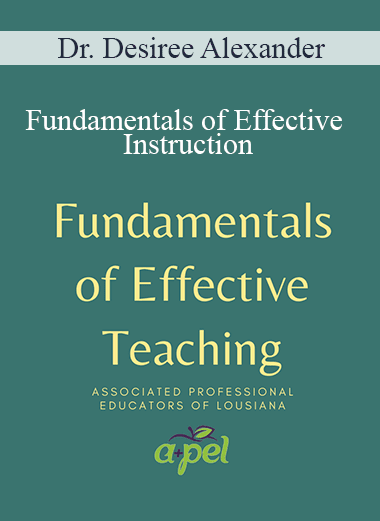
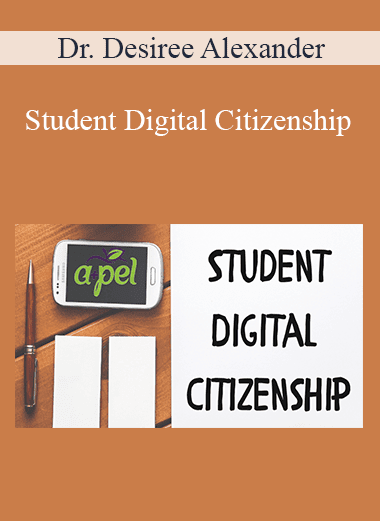
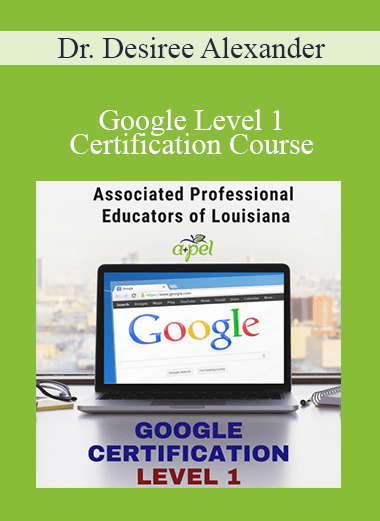
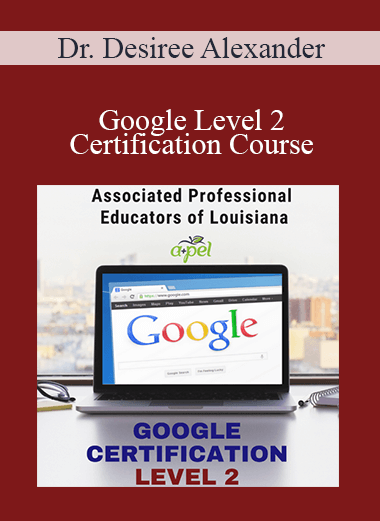

6 reviews for Dr. Desiree Alexander – Digital Classroom Essentials
There are no reviews yet.